Power Acoustik PD-930B User Manual
Browse online or download User Manual for Car media receivers Power Acoustik PD-930B. Power Acoustik PD-930B User's Manual
- Page / 29
- Table of contents
- TROUBLESHOOTING
- BOOKMARKS



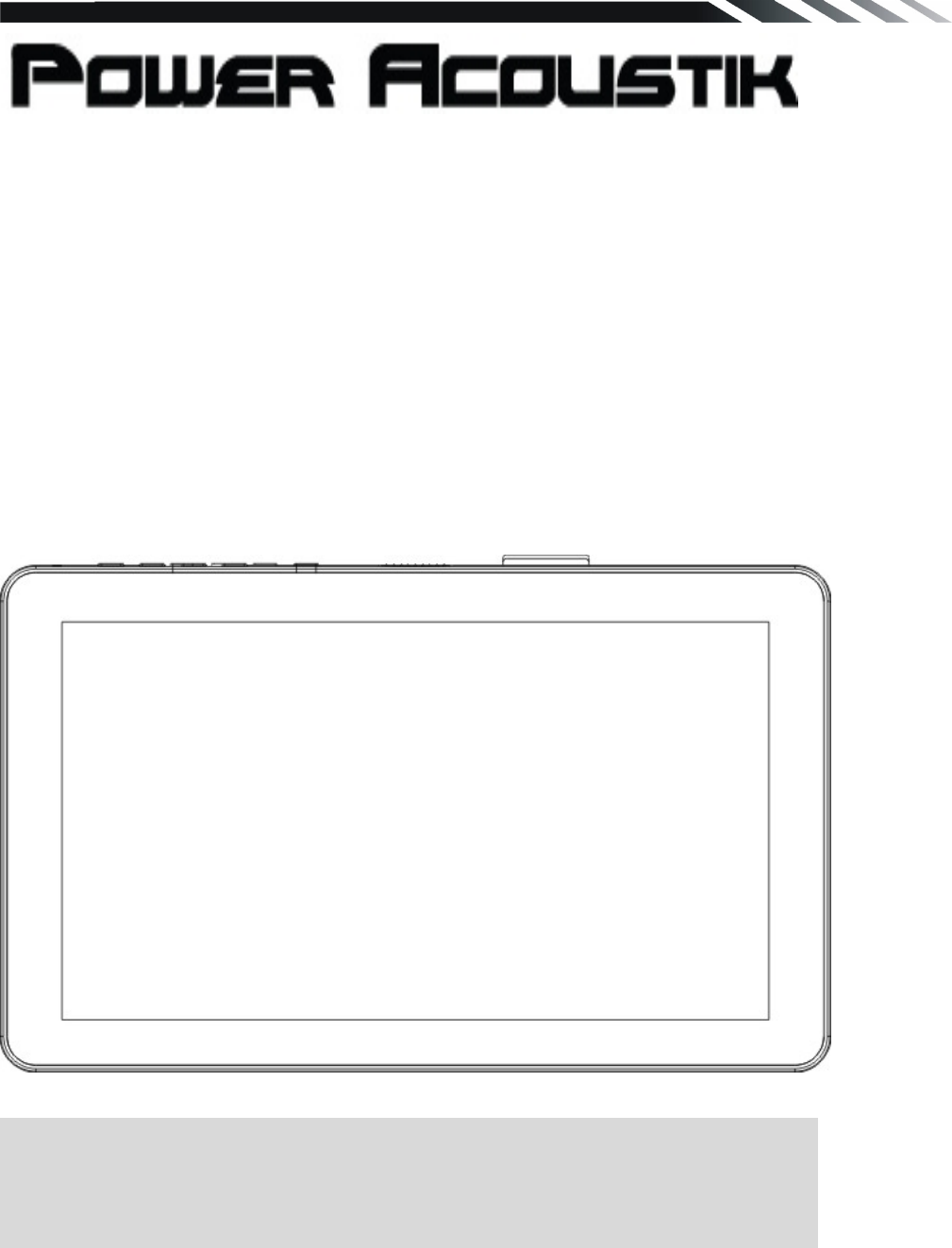
- Owner’s Manual 1
- WARNING! 2
- OPERATION PRECAUTIONS 2
- ACCESSORIES 4
- WIRING CONNECTIONS 7
- REMOTE CONTROL 10
- REMOVE BATTERY 13
- MAIN MENU 13
- ◆ RADIO PLAYER 14
- ◆ DVD PLAYER 15
- ◆AV-IN MODE 16
- ◆SETTING CONTROL 16
- SOUND CONTROL 17
- DISPLAY CONTROL 18
- GENERAL CONTROL 18
- RADIO CONTROL 18
- DVD SET UP MENU 19
- SYSTEM INFORMATION 20
- CALIBRATION 20
- Activating Smart Control 24
- OTHER FUNCTIONS 25
- TROUBLESHOOTING 27
- TECHNICAL SPECIFICATIONS 29
Summary of Contents
PD-930/ PD-930T PD-930B/ PD-930BT Detachable 9” Monitor Touch Screen DVD/CD/MP3/MP4 AM/FM Radio With Bluetooth (only for PD-930B/PD-930BT) Ext
10 6. Release button Press to detach and release the front panel. When the unit was released, it will switch off automatically after a few second. D
11 2. POWER button Power on or off 3. BAND/ RDM/CLEAR button In Radio mode, press it to change radio band in sequence of FM1 FM2 FM3 AM1 AM2
12 18. SETUP button In DVD mode press it to enter the setup menu. 19. ANGLE /ACCEPT button In DVD mode, press it repeatedly to change the viewing an
13REMOVE BATTERY Note: The distance may vary according to the brightness of ambient light. If the remote is not used for an extended period
14◆ RADIO PLAYER To start Radio, tap RADIO button on main menu screen. Mute the sound.. Increase the volume. Decrease the volume. Touch this b
15◆ DVD PLAYER To start DVD Player, tap on DVD button from main menu screen. TOUCH SCREEN MENU You will not see any buttons while DVD is played. Bu
16◆DISC/USB/SD/MMC INTERFACE OPERATION When a file disc, USB or a memory card is played, the screen will show following interface: Mute the sound.
17SOUND CONTROL Tap SOUND button to show SOUND 1 menu. Tap button to show SOUND 2 menu. Tap button to show SOUND 3 menu. EQ
18DISPLAY CONTROL Tap DISPLAY button to show DISPLAY menu. GENERAL CONTROL Tap GENERAL button to show GENERAL menu. RADIO CONTROL Tap RADIO
19 DVD SET UP MENU Tap the DVD button in main menu to enter the DVD player. Press the SETUP button to enter into the system settings main menu; pre
2WARNING! To promote safety, certain functions are disabled unless the parking brake is on. The Unit is designed to detect parked status and must
20[7] TV SHAPE: Set TFT screen mode to the correct ratio: Three screen ratio modes are available, Normal/PS (4:3 Pan Scan), Normal/LB (4:3 Letter Bo
21adjust the setting. Tap BACK button to return to the setup page. 3. Press the icon to be back to main menu. 4. Press the / button to switc
22BLUETOOTH SECTION (ONLY FOR PD-930B/PD-930BT) Warning: Driving and having a Telephone conversation at the same time is dangerous, please park your
23During a call, you can change a call from Bluetooth mode to phone by tapping Transfer button. To have a call in Bluetooth mode again, tap Transfer
24Smart Control(Only for PD-930/PD-930T) Smart Control technology communicates hands-free calling and MP3 playback commands by the headphone conne
25General Operation Phone Calls When receiving a phone call, press the play/pause icon ( / ) to answer the call. Press to reject or end the phone
26NOTES ON DISC Only use groundless loudspeakers. Use only loudspeakers of minimal 40Watt, using fewer watts may result in damaging your loud
27TROUBLESHOOTING Symptom Cause Remedy General Power does not turn on. (No sound is produced.) Fuse is blown Replace with fuse of the same
28TROUBLESHOOTING SYMPTOM CAUSE SOLUTION NO POWER THE CAR IGNITION IS NOT ON. IF THE POWER SUPPLY IS PROPERLY CONNECTED TO THE CAR ACCESSORY SWI
29 TECHNICAL SPECIFICATIONS General Power supply: 11~16V DC Current consumption: max. 10 A Maximum power output: 52W x 4 channels (max) Compatib
3CONTENTS WARNING! ... 2OPERATION PR
4ACCESSORIES Package contains the following accessories for installation and operation of the unit. (1) Washer, Spring Washer, M5 Nut 1 each (2) M
5UNIT INSTALLATION AND REMOVAL Installation: 1) Install the mounting sleeve into the dashboard. 3) Slide the unit into the mounting sleeve. 5
6Removal: 1) Press the button. 3) Take faceplate off of the mounting plate. 5) Detach the trim bezel. 7) Pull the unit out of the mounting sleev
7WIRING CONNECTIONS NOTE: Never connect cable to the system while it is connected to the battery power. Whenever the unit is disconnected from t
8After connecting, when you start up the reverse gear, the unit will receive the picture from car rear view camera. Note: - Only use groundless lou
9PANEL 1. MIC 2. POWER/ MUTE button Press it to turn on the unit. When the unit is on, short press it mute the volume output, long press it to
 (25 pages)
(25 pages)







Comments to this Manuals